導入
複数のボタンを使って制御する内容を変えたい場合は,setActionCommandで別々のActionCommandを割り当て,それをactionPerformed関数内やactionPerformedから呼び出す関数内で振り分けて,処理を記述すれば良い.
コード
//SwingInProcessing_MultipleButtons
import processing.awt.*;
import java.awt.*;
import java.awt.event.*;
import javax.swing.*;
// macOSのJavaのProcessing最新版はこれでうまくいかないこともあるので
// processing.awt.PSurfaceAWT.SmoothCanvas;
// も追加
void setup(){
size(640, 480);
Canvas canvas = (Canvas)surface.getNative();
// macOSのJavaのProcessing最新版はこれでうまくいかないこともあるので
// SmoothCanvas canvas = (SmoothCanvas)getSurface().getNative();
// で置き換える
JLayeredPane layeredPane =
(JLayeredPane)canvas.getParent().getParent();
JTextField textField = new JTextField("New Text Field");
textField.setBounds(10, 360, 620, 20);
MyButtonListener myButtonListener =
new MyButtonListener();
myButtonListener.setTextField(textField);
JButton button1 = new JButton("Button 1");
button1.setBounds(10, 390, 100, 20);
button1.setActionCommand("button1_push");
button1.addActionListener(myButtonListener);
// Add more one button named button2
// ActionCommandを変えてボタンをもう一個作る.
JButton button2 = new JButton("Button 2");
// ボタンの表示位置はずらす
button2.setBounds(120, 390, 100, 20);
button2.setActionCommand("button2_push");
// 登録するActionListenerを実装したクラスオブジェクトは同じもので良い
// 内部でActionCommandを使って処理を切り分けるため
button2.addActionListener(myButtonListener);
layeredPane.add(textField);
layeredPane.add(button1);
// 2個目のボタンも表示画面に登録する
layeredPane.add(button2);
}
void draw(){
ellipse(0, 0, 100, 100);
}
class MyButtonListener implements ActionListener {
JTextField textField;
void setTextField(JTextField textField){
this.textField = textField;
}
@Override
public void actionPerformed(ActionEvent e){
String actionCommand = e.getActionCommand();
if(actionCommand.equals("button1_push")){
textField.setText("Button1 has been pushed");
}
else if(actionCommand.equals("button2_push")){
// ボタン2の時の処理内容.表示するテキストを変えている.
textField.setText("Button2 has been pushed");
}
}
}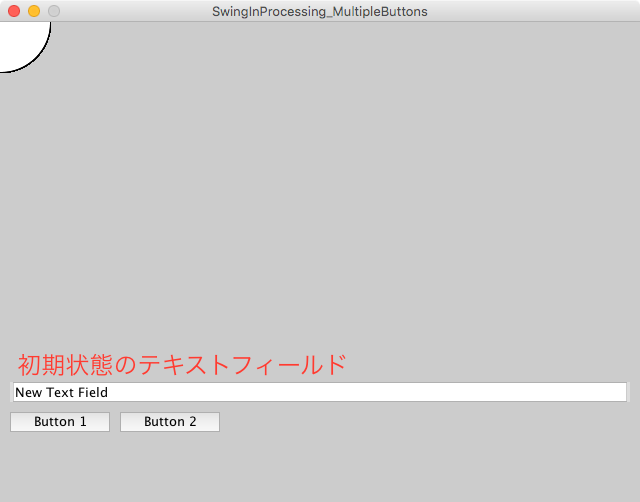
初期状態では,テキストフィールドに表示されているのは初期状態のテキスト.
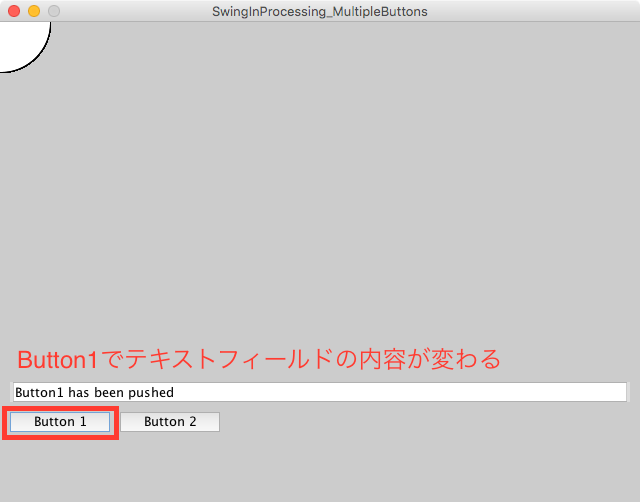
Button1を押すと,設定されたアクションコマンド「button1_push」が入ったActionEventが渡されるので,String.equals()で判別し(Stringの詳しい内容は次項),その後の処理で書かれたTextField.setText()で入力した文字列が表示される.
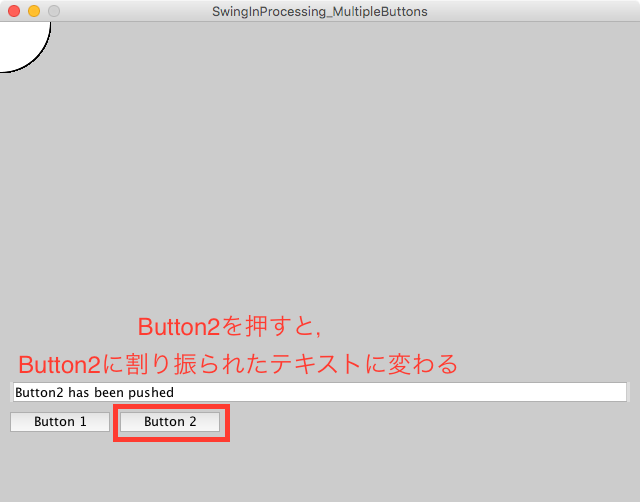
Button2を押すと,同様にButton2設定されたアクションコマンド「button2_push」が入ったActionEventが渡される